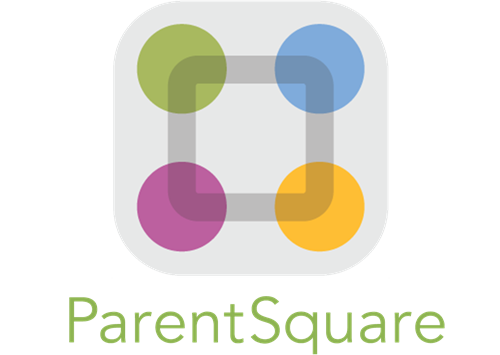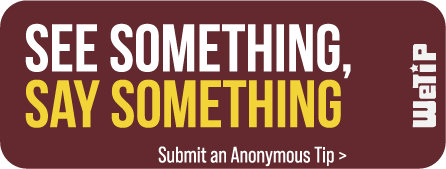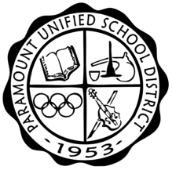Access for Parents
PREPARATION (before you start)
-
- Find a time to complete the following steps WITH your Paramount student!
- Work with your student to confirm and/or set up their KHAN account using their PUSD user name/email ([email protected]).
- Locate the login information for your own personal email (recommend using same email as the one associated with your student’s Synergy/Schoology ParentVue account)
TO CREATE A NEW PARENT ACCOUNT
Go to the Khan Academy home page and then click on the PARENTS button.
ACCOUNT SIGN IN OPTIONS (and recommendations)
As shown below, you have the option to sign up with a Google Account, a Facebook account, or to sign up by creating an account based on your personal email. Although the choice is yours, at Paramount we recommend using same email as the one you associate with your student’s Synergy/Schoology ParentVue account!
IF YOU HAVE AN EXISTING KHAN ACCOUNT…
If you already have a Khan Academy account (even if you weren’t previously using it as a PARENT), you can log into it by clicking on Login at the top right corner of the page (BELOW)
SET UP TO FOLLOW YOUR STUDENT'S PROGRESS
Once you’ve created your account (or logged into your existing account), you’ll be taken to your PARENT DASHBOARD.
If you’re not automatically taken to your PARENT DASHBOARD, you can find it by clicking on YOUR NAME in the upper right corner of the page, and then clicking on PARENT DASHBOARD in the drop-down menu (BELOW)
In the following illustrations, we use the name, “JO MARCH” to act as our sample parent.
ADD A CHILD TO FOLLOW PROGRESS
If you’re viewing your Parent Dashboard for the first time, you’ll see a welcome message and then your empty Parent Dashboard. To connect with your child, click on the ADD A CHILD button.
Connecting to your Paramount student’s Khan Academy Account
By Connecting to your child's/student's account as a parent you can 1) view their progress, 2) their teacher will be able to see any work they complete at home, and 3) you don’t have to worry about juggling multiple student accounts.
TO ADD YOUR CHILD'S ACCOUNT TO YOURS...
STEP ONE: click on the ADD A CHILD button in your Parent Dashboard, and then click on MY CHILD ALREADY HAS AN ACCOUNT under the field for your child’s birthday.
IMPORTANT: The following steps are best completed with your child present with you.
NOTE: KHAN ACADEMY uses the words “PARENT” and “COACH” to refer to the same role.
STEP TWO: Enter the email that your child uses to access their Khan Academy account.
VERY IMPORTANT: Paramount students MUST use their student ID followed by “@pusdschools.net”. Example: [email protected].
Then click NEXT.
STEP 6: To accept your request, your student will click on the ACCEPT AS PARENT button and see a confirmation message. (BELOW)
STEP 6: Back in your PARENT KHAN DASHBOARD, you'll find a notification that your child has accepted your invitation. (BELOW)